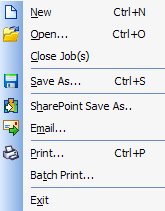
File Menu
Use the File menu to perform file commands. The File menu is shown in the following figure:
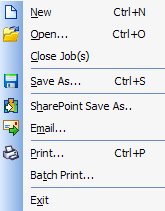
The following table lists the commands on the File menu and gives a brief description of each command:
|
Command |
Description |
|
New |
Opens the Empty Page dialog, which lets you insert an empty page at the end of the current job. |
|
Open |
Opens the Open dialog, to select the files to be added to the ePrint workstation. If the file is not an image, it will be printed in the background using the default-associated program and the document will be sent from that application to the Workstation. Keep in mind that ePrint will only receive the information that is delivered when a document is printed. Images are loaded directly into the workstation and do not require the printing method of acquiring the document. |
|
Close Job(s) |
Closes all the print jobs. |
|
Save As |
Opens the Save As dialog, which allows you to specify the desired file format you would like to create through ePrint. |
|
SharePoint Save As |
Opens the SharePoint Save As dialog, which allows you to specify the desired file format you would like to create through ePrint and upload to the SharePoint site. |
|
|
Saves the included print jobs to the hard disk and sends them to an email recipient. |
|
|
Opens the Print dialog where you can print the selected file to any printer on your system including LEADTOOLS ePrint. |
|
Batch Print |
Opens the Batch Print dialog, which redirects printing command of a specific material to one or more printer drivers installed on the system. |
|
Exit |
Ends your working session and exits ePrint. You may alternatively press <Alt>+<F4>. If there are any unsaved images, a dialog will appear asking if you want to save your work. If you choose cancel, the exiting process is aborted. |