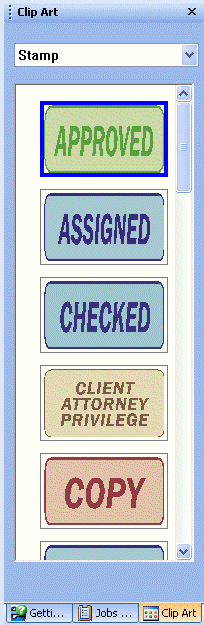
Clip Art Pane
The Clip Art Pane displays stamps or clip art that can be inserted into the active page as an annotation stamp object. This pane appears at the right side of the ePrint Main Window workspace (but you can move it by dragging it to another part of the window.)
To show this pane, select Tools -> Annotation -> Clip Art menu item.
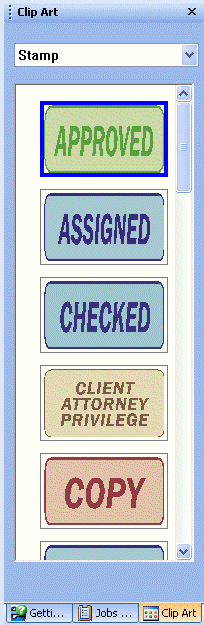
Use this pane to insert any stamp or clip art to the active page as an annotation stamp object. Stamps or clip art can be inserted four different ways:
By dragging and dropping an item from the pane to the active page.
By double-clicking on any selected stamp or clip art.
By right-clicking on any selected stamp or clip art and choosing Insert from the resulting context menu.
By selecting any stamp or clip art item and then pressing Enter.
See Also