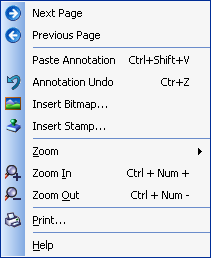
ePrint Main Window Workspace Context Menu
Right-clicking on the ePrint Main Window workspace opens the Page Viewer context menu containing some frequently used commands. This menu is dynamic and the commands available change depending upon what is being done in the workspace.
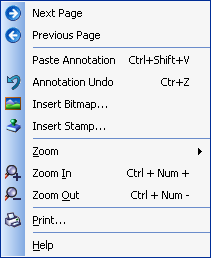
|
|
|
|
|
Command |
Description |
Visible |
|
Next Page |
Moves to the next page in the ePrint Workstation. |
Always |
|
Previous Page |
Moves to the previous page in the ePrint Workstation. |
Always |
|
Paste Annotation |
Pastes the copied annotation object(s) from the clipboard to the active page. |
Only if one or more objects have been copied to the clipboard. |
|
Annotation Undo |
Undo for annotation objects on current active page. |
Only if undo history has entries. If undo history is cleared, will not appear. |
|
Annotation |
Shows the Annotation submenu. |
When right-clicking on an annotation object. |
|
Insert Bitmap |
Opens the Insert Bitmap dialog so that a bitmap can be selected for insertion into the document. |
Only if no annotation object is selected. |
|
Insert Stamp |
Opens the Clip Art Pane window so that a stamp or clip art item can be selected for insertion into the document. |
Only if no annotation object is selected. |
|
Zoom |
Shows the Zoom submenu. |
Always |
|
Zoom In |
Increases the magnification to the maximum zoom level. |
Always |
|
Zoom Out |
Decreases the magnification to the minimum zoom level. |
Always |
|
|
Opens the Print dialog for printing the included pages. |
Always |
|
Help |
Opens the LEADTOOLS ePrint 5 Professional help file to the documentation section discussing the ePrint Main Window. |
Always |