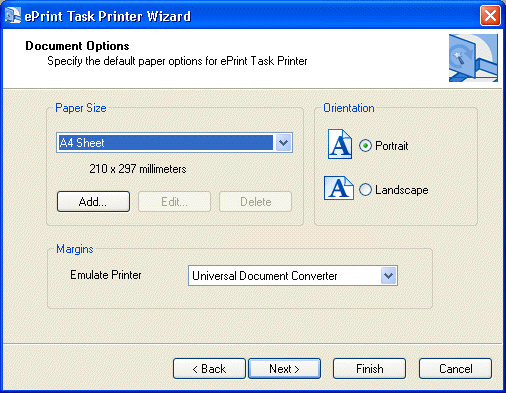
Document Options (Paper) Page
First, an important note about paper settings made in ePrint. In most circumstances, the ePrint paper settings will be over-ridden by the application being used to print a document (e.g., A Microsoft Word document will have its data sent to the printer using Microsoft Word to "print" the document without user intervention). The ePrint settings only act as a "fail-safe" in case the originating document does not contain paper information. Most document types will have a predefined paper type, so this setting is rarely used in practice.
This page allows the user to configure the paper dimensions, paper orientation, and paper margins for printing documents.
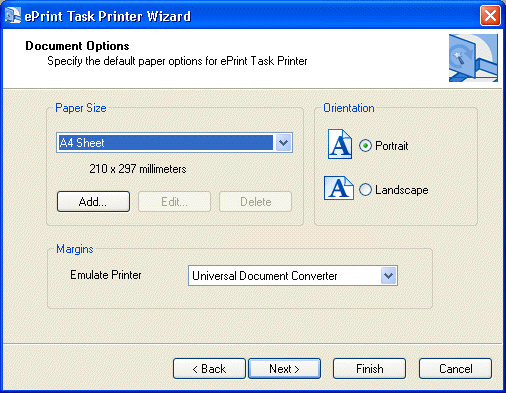
The following fields are on the Document Options Page:
Paper Type Drop-down List box
Use this option to select the paper type to use in printing.
If a custom paper is selected the Edit and Delete buttons will be enabled; otherwise they will be disabled. Paper dimensions will change if a different paper type is selected.
Add Button
Click the Add button to open the Custom Paper dialog, to customize a new paper with specific dimensions to be added to the Paper Type drop-down list box and used in printing.
Edit Button
Click the Edit button to open the Custom Paper dialog, to customize dimensions of the selected paper in the Paper Type drop-down list box.
This option is only available if the newly customized paper was added successfully.
Delete Button
Click the Delete button to delete the selected customized paper in the Paper Type drop-down list box.
This option is only available if the newly customized paper was added successfully.
Portrait Radio button
Use the Portrait Radio button to set the paper orientation to portrait.
Landscape Radio button
Use the Portrait Radio button to set the paper orientation to landscape.
Emulate Printer Drop-down List box
Use this option to select one of the printers installed to the system to copy its margins values to be used when creating the Task printer.