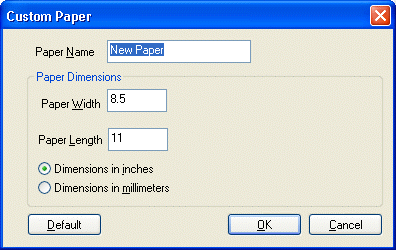
Custom Paper Dialog
Use the Custom Paper dialog to customize the dimensions of new user-defined papers.
To display the Custom Paper dialog, from the ePrint Task Printer Creation Wizard -> Paper Options Page, click on Add or Edit button.
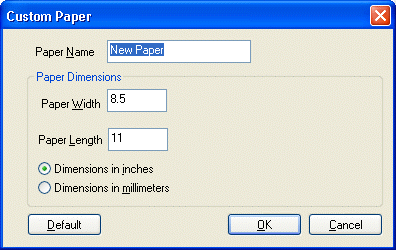
The following fields are on the Custom Paper dialog:
Paper Name Edit box
Use this option to enter the name of the new paper.
Paper Width Edit box
Use this option to enter the paper width.
Paper Length Edit box
Use this option to enter the paper height.
Dimensions in inches Radio button
Select this radio button to measure the paper width and height in inches.
Dimensions in millimeters Radio button
Select this radio button to measure the paper width and height in millimeters.
Default Button
Click the Default button to set the options in the dialog to the default values.
OK Button
Click the OK button to close the dialog box and add the new paper.
Cancel Button
Click the Cancel button to close the dialog box without adding the new paper.
See Also