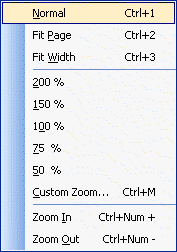
Zoom Sub Menu
Use the Zoom sub menu to control the magnification level of the page being viewed. The Zoom sub menu is shown in the following figure:
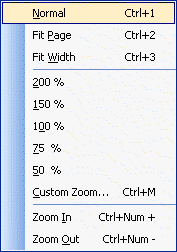
The following table lists the commands on the Zoom sub menu (View -> Zoom) and gives a brief description of each command:
|
Command |
Description |
|
Normal |
Switches the magnification to the normal level (100%). |
|
Fit Page |
Switches the magnification level to fit the whole page to the ePrint Main Window workspace client area. |
|
Fit Width |
Switches the magnification level to fit the page width to the ePrint Main Window workspace client area. |
|
200 % |
Sets the magnification level to (200%). |
|
150 % |
Sets the magnification level to (150%). |
|
100 % |
Sets the magnification level to (100%). |
|
75 % |
Sets the magnification level to (75%). |
|
50 % |
Sets the magnification level to (50%). |
|
Custom Zoom |
Opens the Custom Zoom dialog, which customizes the magnification level. |
|
Zoom In |
Increases the magnification level. |
|
Zoom Out |
Decreases the magnification level. |