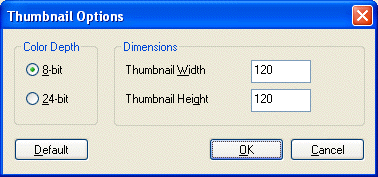
Thumbnail Options Dialog
Use the Thumbnail Options dialog to set the specifications for thumbnails saved with images.
To display the Thumbnail Options dialog, from the Raster Images Files Save As Options Dialog, click the Thumbnail Options button. This button is only available if the image format supports thumbnails and the Save with Thumbnail check box is selected.
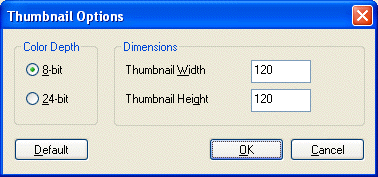
The following fields are on the Thumbnail Options dialog:
8-bit Radio button
Select this radio button to save a thumbnail with 8-bit color depth.
24-bit Radio button
Select this radio button to save a thumbnail with 24-bit color depth.
Thumbnail Width Edit box
Use this option to enter the width of the thumbnail you want to save in pixels.
Thumbnail Height Edit box
Use this option to enter the height of the thumbnail you want to save in pixels.
Default Button
Click the Default button to restore the options in the dialog to their default values.
OK Button
Click the OK button to close the dialog box and save the thumbnail options.
Cancel Button
Click the Cancel button to close the dialog box and discard all changes.
See Also