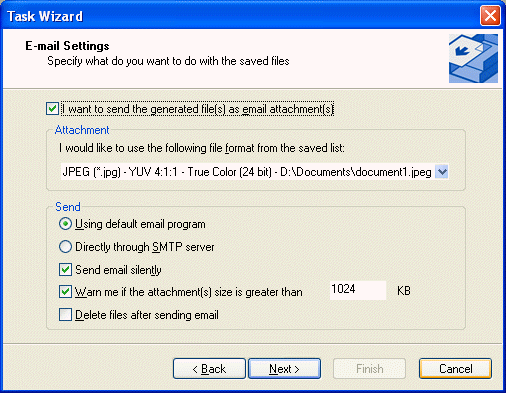
E-mail Settings Page
This page lets the user configure the email settings for a task that will email a file as an attachment.
One or more files must be saved to enable the email option; however, only one output file can be selected to send via email. The chosen file may be sent by SMTP directly through ePrint or through the default email client, depending on the userís preference.
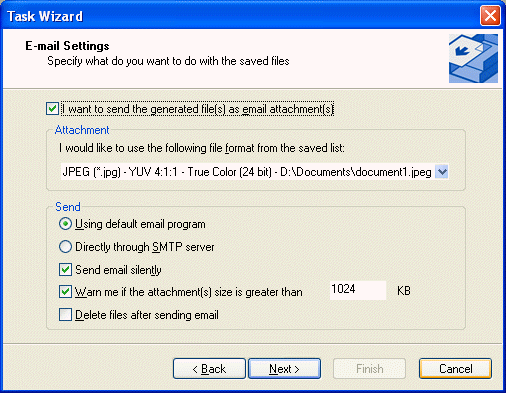
The following fields are on the E-mail Settings Page:
I want to send the generated file(s) as email attachment(s) Check box
Select this check box to automatically send one of the saved files as an attachment to an email. There must be at least one file saved by the task in order to use this option.
I would like to use the following file format from the saved list Drop-down list box:
Use this option to select a file to attach to the email.
This is only available if the I Want To Send The Generated File(s) As Email Attachment(s) check box is selected
Using default email program Radio button
Use this option to send the files using the default mail program.
|
Note: |
IF this option is selected, clicking the Next > button will move to the MAPI Profile Page in the wizard. |
This option is only available if the I Want To Send The Generated File(s) As Email Attachment(s) check box is selected
Directly through SMTP server Radio button
Use this option to send the files using the SMTP server.
|
Note: |
By selecting this option, clicking the Next > button will move to the Mail General Settings Page in the wizard. |
This option is only available if the I Want To Send The Generated File(s) As Email Attachment(s) check box is selected.
Send email silently Check box
If this option is selected, ePrint will not prompt the user to edit the email after it has been generated and the email will be sent automatically. If this option is unselected, the user will be prompted for interaction after the email has been created with the included file attachment.
This option is only available if the I Want To Send The Generated File(s) As Email Attachment(s) check box is selected.
Warn me if attachments size more than Check box
Select this check box to warn the user if the attached file size exceeds the limit size used in the Max Size edit box.
This option is only available if the I want to send the generated file(s) as email attachment(s) check box is selected and the Warn me if attachments size more than xxx KB check box is also selected.
Delete files after sending email Check box
Select this check box to determine whether to delete the saved files after sending email. If this option is selected, the files that you select to be sent by email will be deleted immediately after sending the email.
This option is only available if the I Want To Send The Generated File(s) As Email Attachment(s) check box is selected.
Notes:
The Next > button will move to the Batch Print Page, if the I want to send the generated file(s) as email attachment(s) check box is not selected.