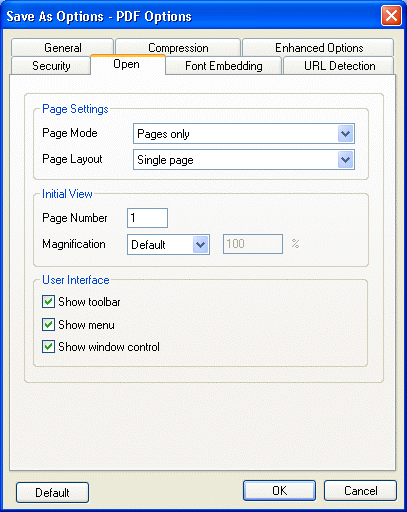
Open Tab
Use the options on this tab to control how the PDF document will look when the user first opens it.
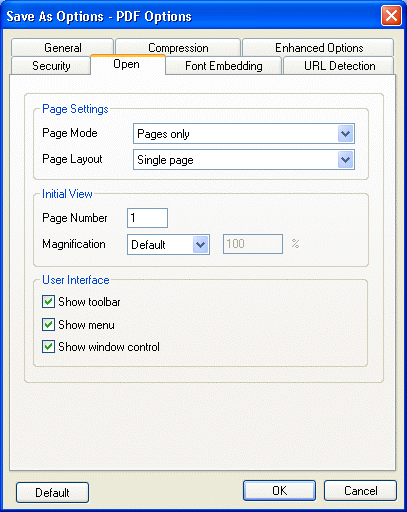
The following fields are on the Open tab:
Page Mode Drop-down List box
Use this option to select the page mode. The possible values are:
Pages only: Only the pages will be visible when the document opens if this is selected.
Bookmarks and pages: Both the pages and the Bookmarks tab display when the document opens with this selection.
Thumbnails and pages: Both standard window controls (scroll bars and so forth) and the thumbnails tab display when the document opens with this selection.
Full screen: The document opens in full screen mode with this selection.
Page Layout Drop-down List box
Use this option to select the page layout. The possible values are:
Single: One page is available at a time with scrolling.
Continuous: One or two pages can be viewed at the same time. The scrolling will be continuous between the pages.
Continuous facing (odd-left): The pages are organized in pairs with two pages on each row. The odd page is placed on the left.
Continuous facing (even-left): The pages are organized in pairs with two pages on each row. The even page is placed on the left.
Page Number Edit box
Use this option to specify which page to display when the document first opens.
Magnification Drop-down List box
Use this option to specify the initial magnification level. The possible values are:
Default: Use the default magnification settings.
Fit visible: Fit the page content (not the page dimensions) in the Acrobat Reader screen.
Fit width: Fit the page width in the Acrobat Reader screen while keeping the aspect ratio of the page height intact.
Fit window: Fit the page in the Acrobat Reader screen while keeping the aspect ratio of the page.
Custom: Use custom magnification settings.
Custom Magnification Percentage Edit box
Use this option to specify the custom magnification percentage.
This option is only available if the "Custom" value is selected in the Magnification Drop-down list box.
Show toolbar Check box
Select this check box to specify whether to display the Adobe Acrobat Reader toolbar when the reader opens the saved document.
Show menu Check box
Select this check box to specify whether to display the Adobe Acrobat Reader menu when the reader opens the saved document.
Show window control Check box
Select this check box to specify whether to display the Adobe Acrobat Reader scrollbars and navigation aids when the reader opens the saved document.