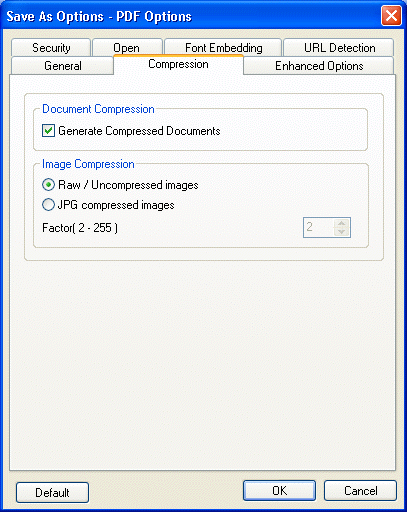
Compression Tab
Use the Compression tab to the reduce file size of the created document. The Compression tab has two sections: Document Compression and Image Compression. These compression features operate independently.
Compressing the data streams and text can significantly reduce the document file size. To compress the data streams and text, select the Generate Compressed Documents check box.
In addition to compressing the data streams and text, the images within the document can use JPG compression or have compression disabled.
To use image compression, select the JPG Compressed Images radio button, and then enter a value from 2 through 255 in the Factor (2 – 255) edit box as explained below.
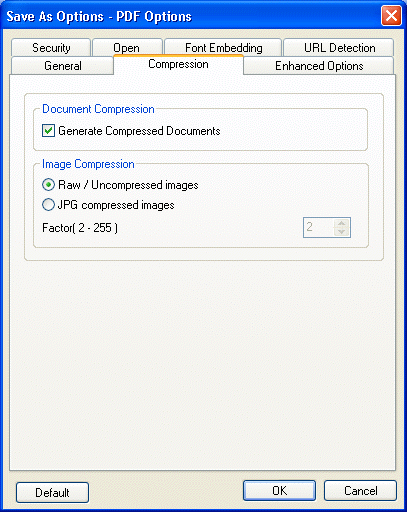
The following fields are on the Compression tab:
Generate Compressed Documents Check box
Select this check box to determine whether to compress the data streams and text.
Raw / Uncompressed images Radio button
Select this radio button to use images without compressing them. Using this option maintains the best image quality, but the document will have a larger file size.
JPG compressed images Radio button
Select this radio button to compress the images in your document.
When using JPG compression it is possible to indicate whether you prefer images that are higher quality, or images that are more compressed. The higher image quality means less compression, which results in a larger file size. The available range for image quality is from 2 through 255, where 2 is the best quality (largest file size) and 255 is the lowest quality (greatest compression/smallest file size).
Factor ( 2-255 ) Spin box
Use this option to select the compression factor.
This option is only available if the JPG Compressed Images radio button is selected.