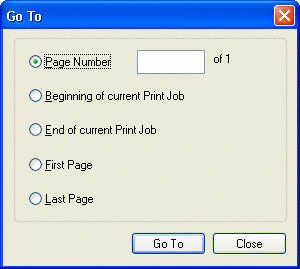
Go To Dialog
Use the Go To dialog to move to a specific page in document or to a specific position in a job.
To display the Go To dialog, from the main menu, choose Edit -> Go To… or press the Ctrl+G key.
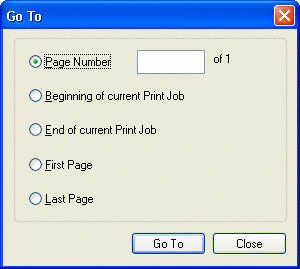
The following fields are on the Go To dialog:
Page Number Radio button
Select this radio button to make the Page Number edit box accessible for browsing the document by page number.
Page Number Edit box
Use this option to enter the page number to display.
This option is only available if the Page Number radio button is selected.
Beginning of current Print Job Radio button
Select this radio button to move to the beginning of current print job.
End of current Print Job Radio button
Select this radio button to move to the end of current print job.
First Page Radio button
Select this radio button to move to the first page in the current loaded document.
Last Page Radio button
Select this radio button to move to the last page in current loaded document.
Go To Button
Click the Go To button to move to the selected page and make it the current active page.
Close Button
Click the Close button to close the dialog without any movement.