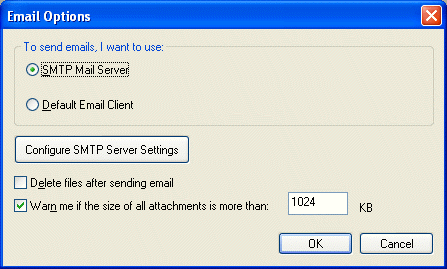
Email Options Dialog
Use the Email Options dialog to configure the default email settings for sending email.
To display the Email Options dialog, from the main menu, choose Tools -> Email Options.
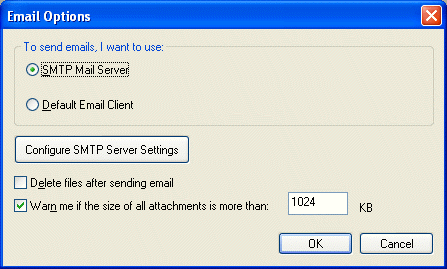
The following fields are on the Email Options dialog:
SMTP Mail Server Radio button
Select this radio button to use the SMTP server to send your email from LEADTOOLS ePrint 5 Professional.
Default Email Client Radio button
Select this radio button to use the default email client installed on the machine to send emails.
Configure SMTP Server Settings/ Configure MAPI Logon Settings Button
Click this button to configure the SMTP server settings or configure the MAPI logon setting.
If the SMTP Mail Server Radio button has been selected, then this button will be labeled Configure SMTP Server Settings and clicking this button opens the SMTP Email Server Options Wizard.
If the Default Email Client Radio button is selected, then this button will be labeled Configure MAPI Logon Settings and clicking this button opens the MAPI Profile Dialog.
Delete files after sending email Check box
Select this check box to delete the saved files after sending the email.
Warn me if the size of all attachments is more than Check box
Select this check box to be warned if your attachments exceed a size that you specify. If the size of all attachments exceeds this size, a message box will appear to warn you and prompt you about how to proceed.
Warn me if the size of all attachments is more than Edit box
Use this edit box to enter the maximum size of email attachments, in kilobytes.
This option is only available if the Warn me if the size of all attachments is more than Check box is selected.
OK Button
Click the OK button to close the dialog box and save the configuration.
Cancel Button
Click the Cancel button to close the dialog box and discard all changes.
See Also
LEADTOOLS Email Composition Dialog