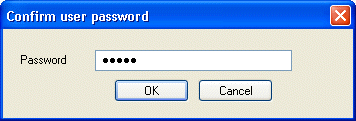
Confirm User/Owner Password Dialog
Use the Confirm User/Owner Password dialog to verify the owner and user password for the PDF documents if the passwords have been assigned. Only passwords that have been entered will be prompted for confirmation. The passwords must match the entries from the PDF Save As Options Dialog -> Security Tab.
To display the Confirm User/Owner Password dialog from the PDF Save As Options Dialog -> Security Tab, click the OK button with the Protect Document check box selected and a password entered in either or both of the User Password and Owner Password textboxes. This dialog will appear once for each password and that has been entered.
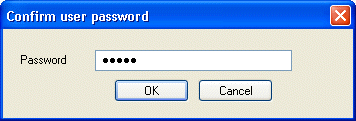
The following fields are on the Confirm User/Owner Password dialog:
Password Edit box
Use this option to enter the owner or the user password for confirmation.
OK Button
Click the OK button to close the dialog box.
ePrint will attempt to match the password with the password(s) entered in the PDF Save As Options Dialog -> Security Tab. If the confirmation password matches, the PDF Options dialog closes and saves the changes. If the confirmation does not match, the user will be prompted with an error message.
Cancel Button
Use the Cancel button to close the dialog box and the passwords will not be confirmed.
See Also