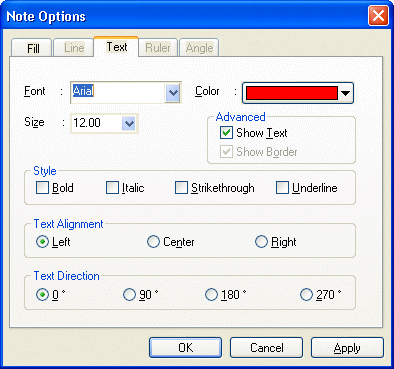
Text Tab
Use the options on this tab to customize the text properties for subsequent and currently selected annotations.
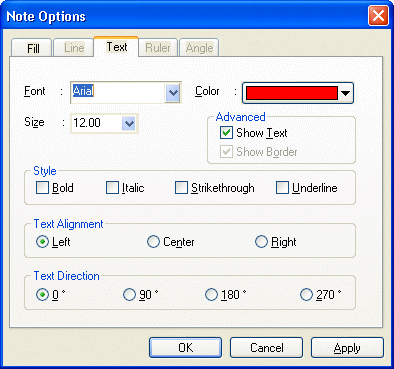
The following fields are on the Text Tab:
Font Drop-down List box:
Use this option to adjust the font to be used.
Size Drop-down List box:
Use this option to adjust the font size.
Color Drop-down List box:
Use this option to adjust the font color.
Show Text Check box
Select this check box to have the text made visible in the text annotations (The text is made visible by default).
Show Border Check box
Select this check box to display a border around the text annotation.
Bold Check box
Select this check box to make the text in the annotation bold.
Italic Check box
Select this check box to set the text to italic in the text annotation.
Strikethrough Check box
Select this check box to set the text to Strikethrough font in the text annotation.
Underline Check box
Select this check box to underline the text in the text annotation.
Left Radio button
Select this radio button to set the text to align to the left side of the text annotation.
Center Radio button
Select this radio button to set the text to align to the center of the text annotation.
Right Radio button
Select this radio button to set the text to align to the right of the text annotation.
0° Radio button
Select this radio button to display the text without rotation.
90° Radio button
Select this radio button to show the text rotated 90 degrees counter-clockwise in the text annotation.
180° Radio button
Select this radio button to show the text rotated 180 degrees counte-clockwise in the text annotation.
270° Radio button
Select this radio button to show the text rotated 270 degrees counte-clockwise in the text annotation.